How to Specify PDF Builder for Output (Legacy .NET RESTful Engine)
We offer three different means of generating PDF output through our engines: our internal Fluent PDF renderer, Microsoft Office PDF and PdfTron. We use our internal PDF render by default. Here are the instructions on how to specify which PDF builder you want to use for output.
.NET RESTful Engine
If you use the .NET RESTful engine, you can specify your desired PDF builder in the Web.config file. To do so set these properties:
- For PDFtron builder:
<WindwardReports>
<add key="use.external.output.builder" value="on" />
<add key="output.builder" value="net.windward.env.PDFTronOutputBuilder" />
</WindwardReports>
- For Microsoft Office PDF builder, you will need to supply the path to the "OfficeOutputBuilder.dll" file in the bin folder of your engine:
<WindwardReports>
<add key="use.external.output.builder" value="on" />
<add key="output.builder" value="{Path_To_OfficeOutputBuilder.dll};OfficeOutputBuilder.WindwardOutputBuilder"/>
</WindwardReports>
note
Make sure to include the name of the dll in the {Path_To_OfficeOutputBuilder.dll}
Configuring IIS to Access Microsoft Office
- In a command prompt, run 'DCOMCNFG'
- In the Component Services window, browse to 'Component Services' -> 'Computers' -> 'My Computer'
- Double click 'DCOM Config'
- Click ‘NO’ for all ‘DCOM Configuration Warning’ popup windows.
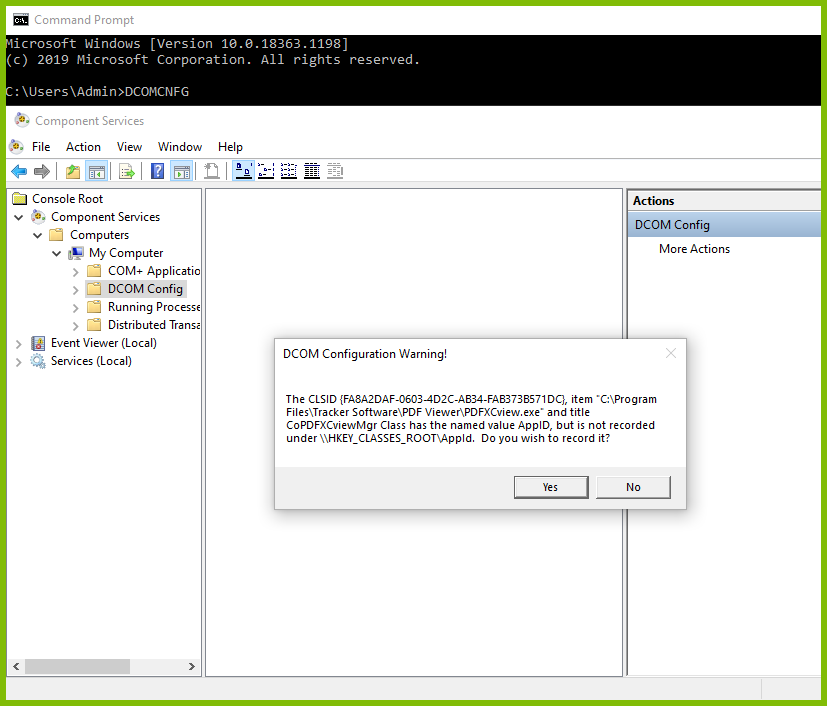
- Find 'Microsoft Word 97 - 2003 Document'
- If it isn't there, run 'mmc comexp.msc /32' in a command prompt and repeat steps 2 and 3
- Right click on 'Microsoft Word 97 - 2003 Document' and select 'Properties'
- In the 'General' tab, change the 'Authentication Level' to 'None'
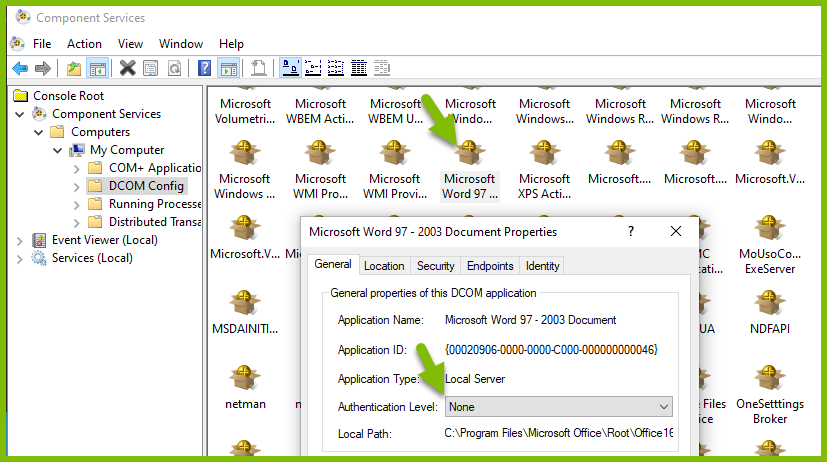
- Open the 'Security' tab
- In all three sections (‘Launch and Activation Permissions’, ‘Access Permissions’, and ‘Configuration Permissions’), do the following:
- Toggle the radio button from 'Use Default' to 'Customize'
- Click on ‘Edit…’
- Click on ‘Add…’
- Enter ‘Everyone’
- Click ‘OK’
- Select all the available permissions for Everyone
- Click ‘OK’ to close the Permission window
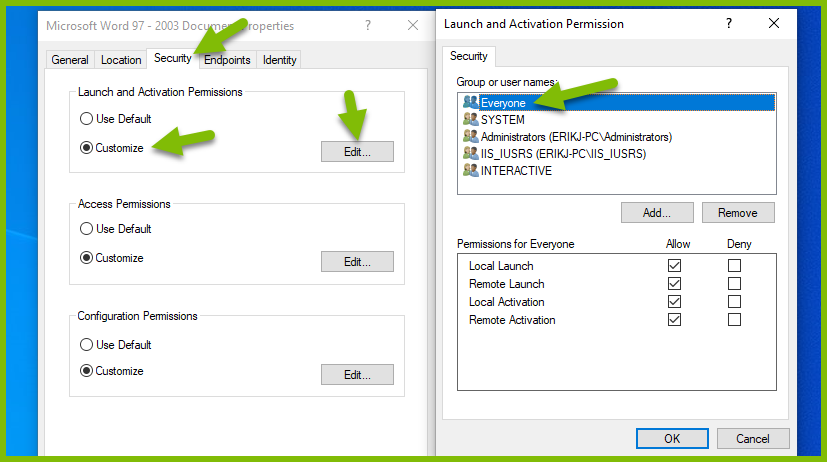
- Open the ‘Identity’ tab
- Change the radio button from ‘The launching user’ to ‘The interactive user’
- Click "Apply'
- Click 'OK' in the 'Microsoft Word 97 - 2003 Document Properties' window to save your changes and close the window
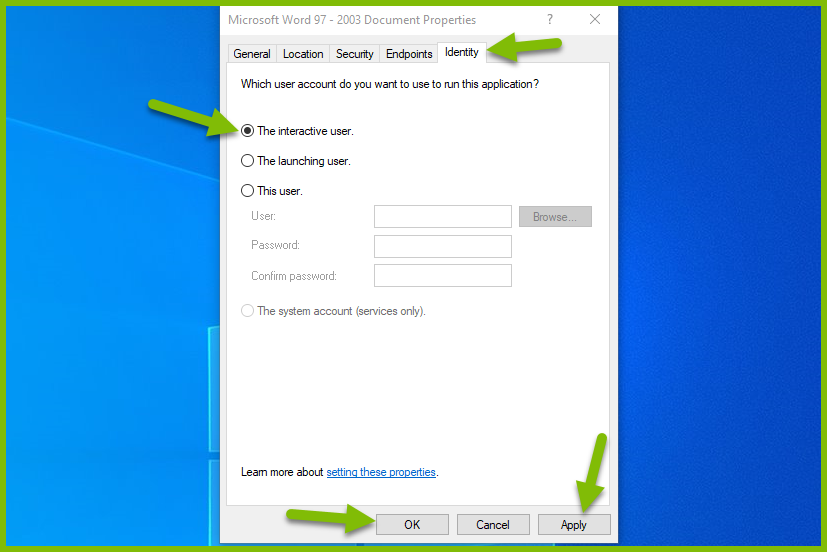
- Open the ‘Properties’ of your C:\Windows\Temp directory
- Select the 'Security’ tab
- Select the ‘Edit...’ button
- Click the ‘Add...’ button
- Add the IIS user
- Give that user the ‘Modify’ permission
- Click ‘Apply’
- Select ‘OK’ to save your changes and close the window
- Select ‘OK’ again in the 'Temp Properties' window to save the changes and close the window
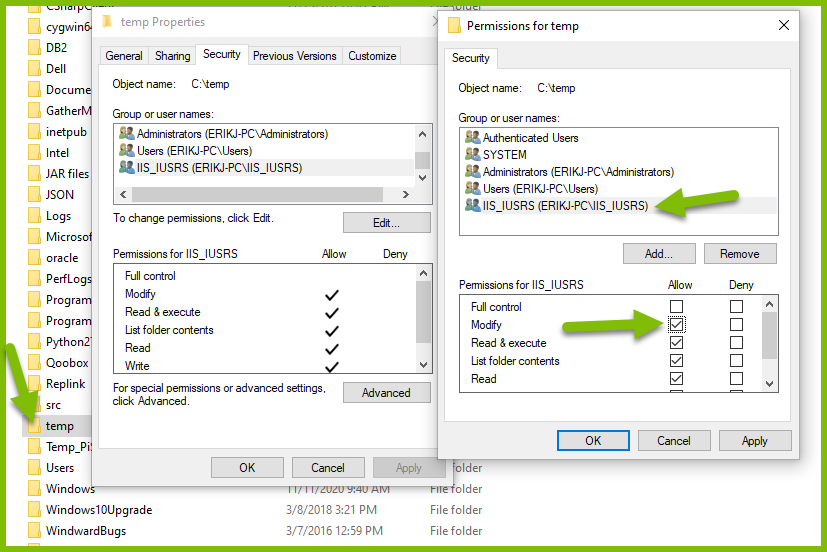
Java RESTful Engine
If you use the Java RESTful engine, you can specify your desired PDF builder in the WindwardReports.properties file. To do so set these properties:
- For PDFtron builder:
use.external.output.builder=true
output.builder=net.windward.env.PDFTronOutputBuilder
- For Microsoft Office PDF builder, you will need the "OfficeToPdf.exe" file. To get this file please contact our support team at support@apryse.com. Once you have the file, enter the following values in the WinwardReports.properties file:
use.external.output.builder=true
OfficeToPdf.exe= "PATH_TO\\OfficeToPdf.exe"
note
Make sure to include the name of the exe in the PATH_TO\\OfficeToPdf.exe